Migrate On-Premise Exchange 2013, 2016 Mailbox to Office 365

In this article we have come up with how to migrate on premise exchange mailbox to office 365 ?
The organizations who are running On-Premise Exchange Server for managing and storing user mailboxes and planning to move data into Office 365 must use this tool. It is considered as the best Exchange to Office 365 migration tool to export On-Premise Exchange 2013, 2016 mailboxes. It offers a wide range of features which helps users to carry out the task in a smooth manner.
Users can download the trial version of the tool for free and try all the features offered in this tool without even purchasing the licensed version of it.
Why This is the Best Exchange to Office 365 Migration Tool?
It has always been a critical task for the organizations and end users to migrate mailbox to Office 365 from Exchange without losing any data. Thus, it is recommended to use the best available solution in the market for the task. You can have a look at the advanced features of the tool below and find out why it is the most recommended software by experts.
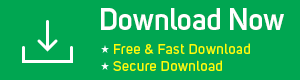

#1. Migrate On Premise Exchange Mailbox to Office 365
This application is load with a lot of features and comes with the option to export emails, calendars, and contacts from Exchange mailboxes. It supports Microsoft Exchange 2013, 2016 versions for migration to Exchange online platform. The software makes sure that users don’t lose their data during the process.
#2. Keep Folder Structure Intact
Exchange 2013 to Office 365 Migration tool ensures that the users get their mailbox data in same folder structure as it was in source account. This feature proves to be useful if users have created various folders to manage their data easily and want their data in the same way in O365.
#3. Concurrent Migration
Many organizations want a software which can migrate multiple mailboxes simultaneously to speed up the process. This Exchange On-Premise into Office 365 migration software offers users to add multiple service accounts which can help them export up to 200 mailboxes at a time. It only requires a high configuration machine with proper bandwidth and the rest is manage by the tool itself.
#4. Delta Migration
This utility has the option to migrate the data to destination account that was arrives while the old data was get migrates. The users just have to initiate delta migration option available within the tool and it will transfer new data without creating duplicates. You just need to make sure that you are running migration on same machine.
#5. Re-Run Migration
Users also get the option to re-run Exchange 2016 to Office 365 migration in two ways:
- Retry Failed Items: It can be used if any mailbox item was failed during the task.
- Re-Run Full Migration: This option is helpful if some item was skipped during the process.
#6. Transfer On Premise Exchange Sub-domain Mailbox to office 365
This feature is helpful in scenarios when there are some mailboxes created in Exchange sub-domain. Users can enable this feature while filling Exchange details and the software will include Sub-domain users as well and then later migrate into destination account with ease.
#7. Fetch Users from Exchange Server
The software to migrate On-Premise Exchange to Office 365 mailbox offers users to fetch all the users from Exchange server in single click. Additionally, there is an option to import a CSV file into tool containing a list of source and destination mailboxes. A CSV template can be downloaded from tool interface.
#8. Migrate Exchange Mailbox to of Any Size
This advanced tool is loaded with so many advanced features and capable to export large-sized Exchange mailboxes as well. There are some utilities which imply a mailbox size limitation for migration, but this software does not enforce any mailbox size limitation and number of mailboxes.
#9. Set Priority on Mailboxes
Another useful feature offered in this Exchange to Office 365 migration tool is that users can prioritize their mailboxes that which one they want to migrate prior to other mailboxes. This functionality helps users in scenarios when there are some crucial user mailboxes which need to be created before all other mailboxes.
#10. Category-Based Filter
There are numerous features available in this utility to export Exchange On-Premise into MS Office 365 account. One such feature is the category filter in which users can select or deselect any mailbox item. Such as Emails, Calendars, and Contacts, according to their choice. This saves a lot of time during the complete process.
Free Download Exchange to Office 365 Migration Tool. Users can use the trial version of the tool to migrate 2 user accounts for free.
Step by Step Guide to Migrate On-Premise Exchange to Office 365
1: First, download and install this software on your system.
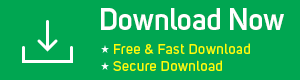
2: Then, under Setup Window, select Exchange as Source platform and Office 365 as Destination platform.
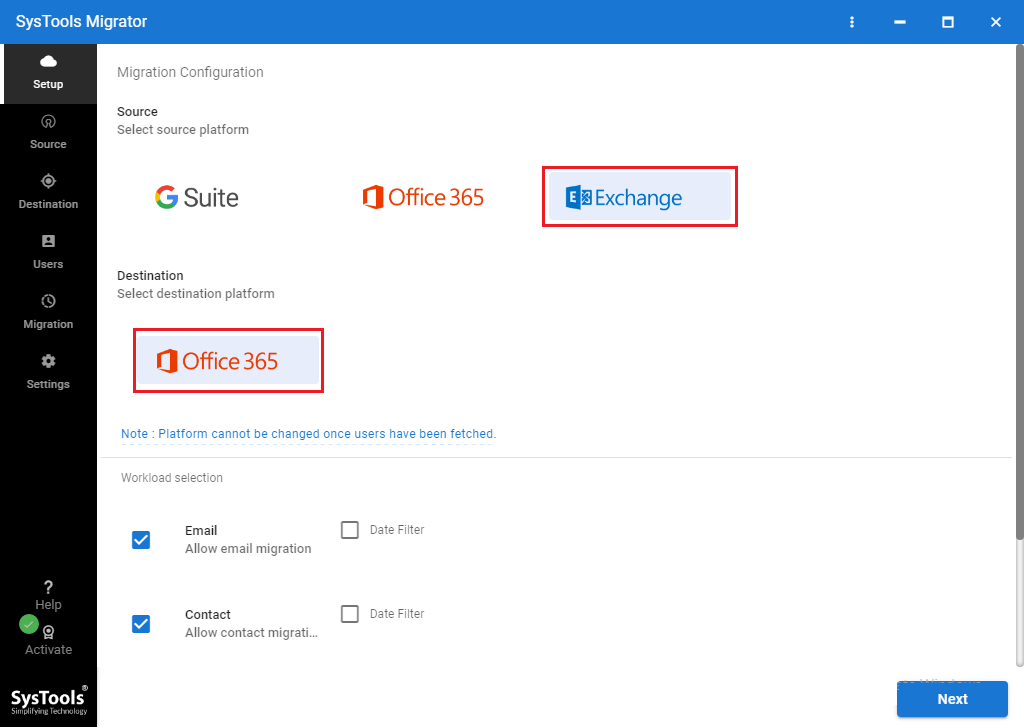
3: After that, under Workload Selection, select / deselect Mailbox items that you want to export and also apply Date-Filter to transfer data from certain date range.
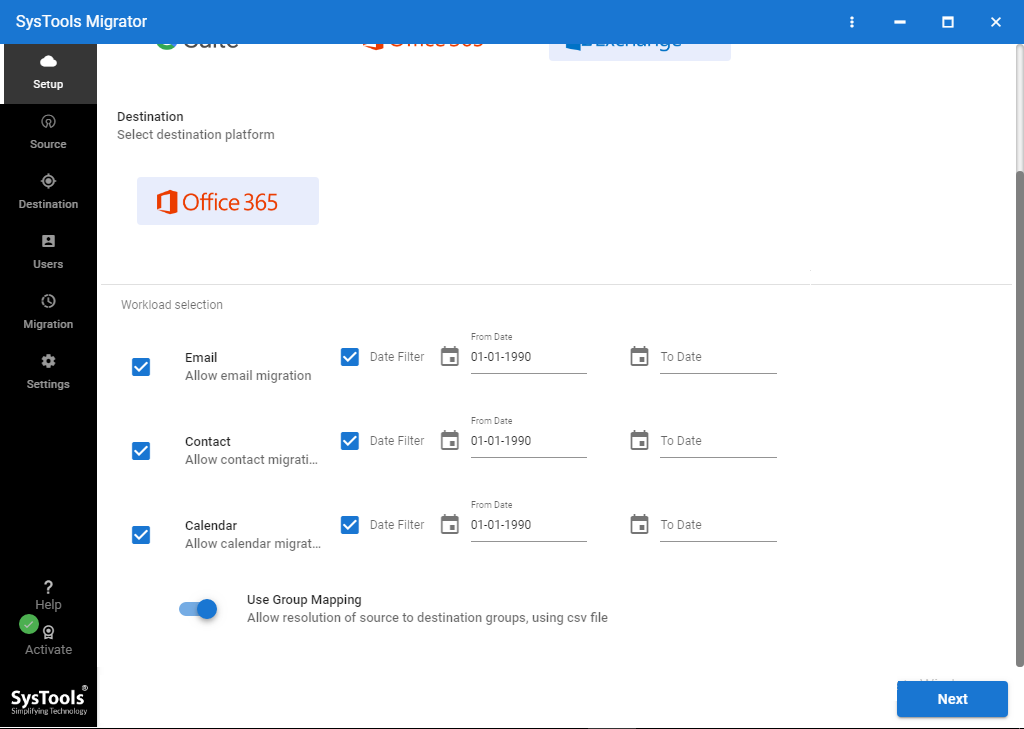
4: Here, you need to provide Exchange details in all fields and select the Exchange Server version that you want to migrate. Check / Uncheck the “Include Sub-Domain” users if you have user mailboxes in Sub-Domain as well.
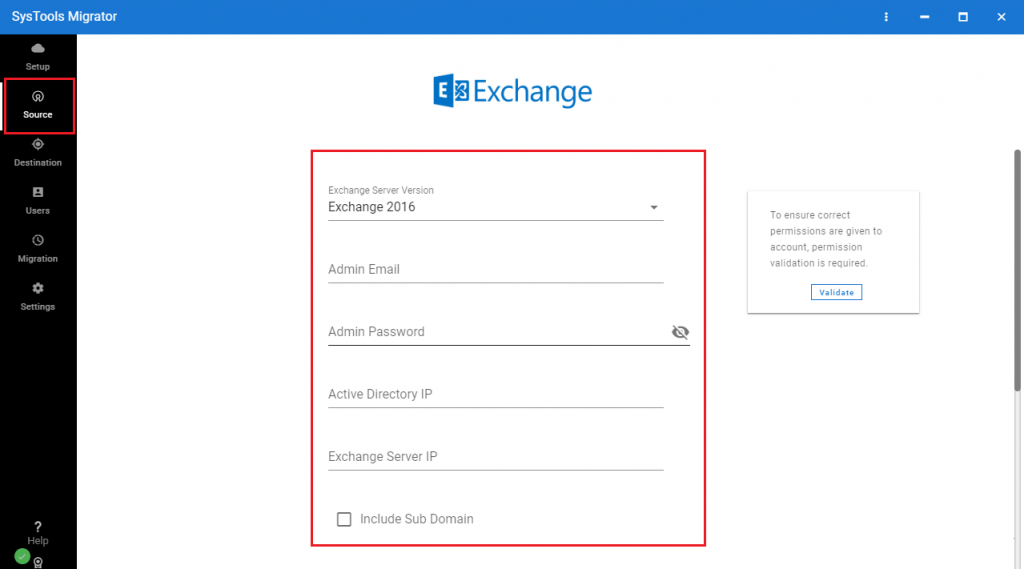
5: In Office 365 section, enter Admin ID, Application ID and Validate Permissions. Then, click Next button.
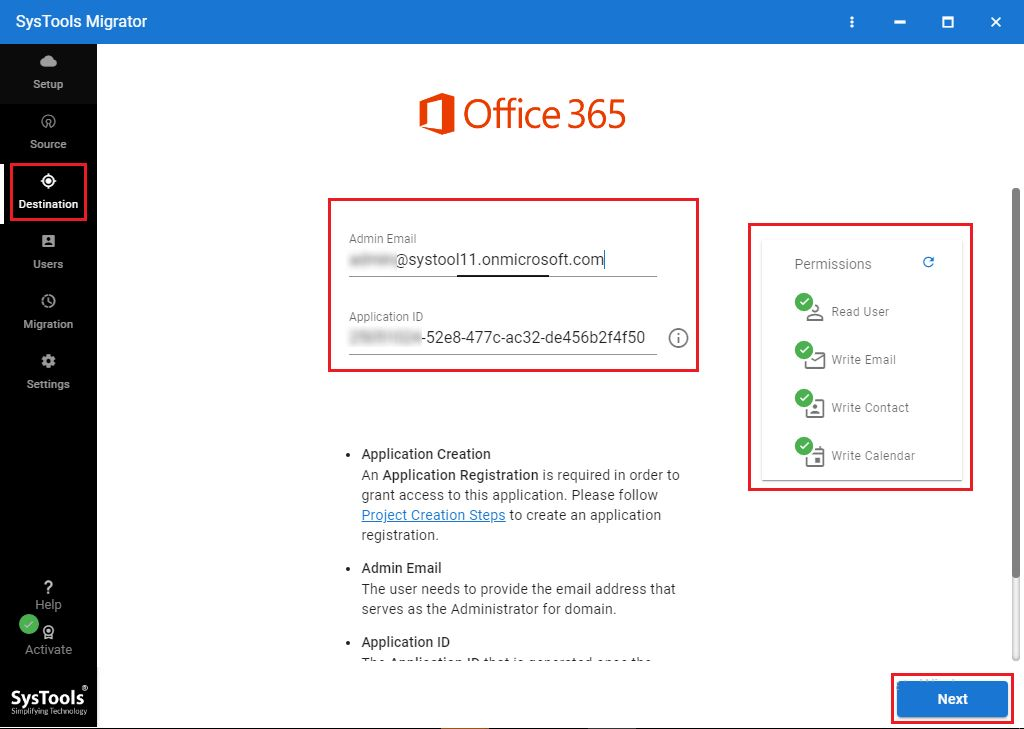
6: You can fetch all the users from Exchange server or import a CSV file containing both Source and Destination user mailboxes.
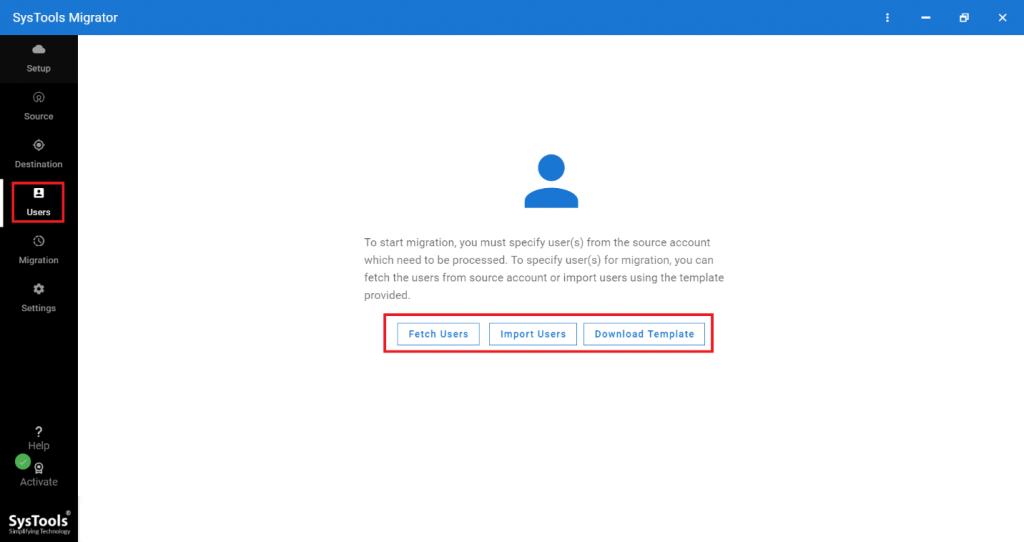
7: You will get a list of all the users within the software interface. You can prioritize users from here.
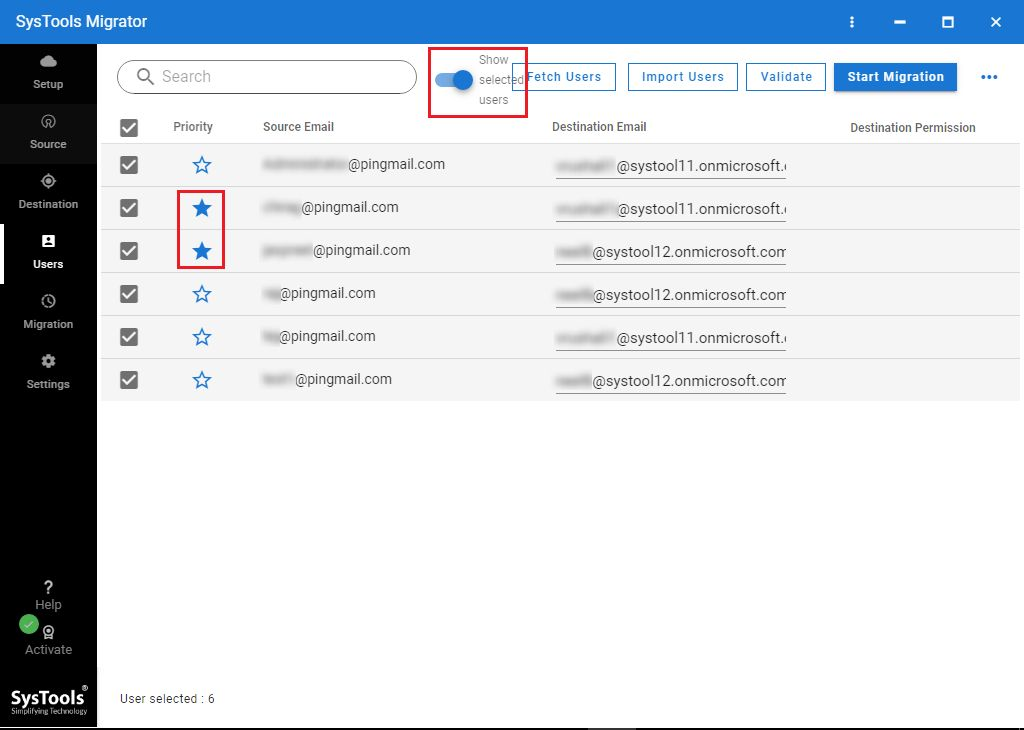
8: Finally, you can initiate the process by clicking on Start Migration button.
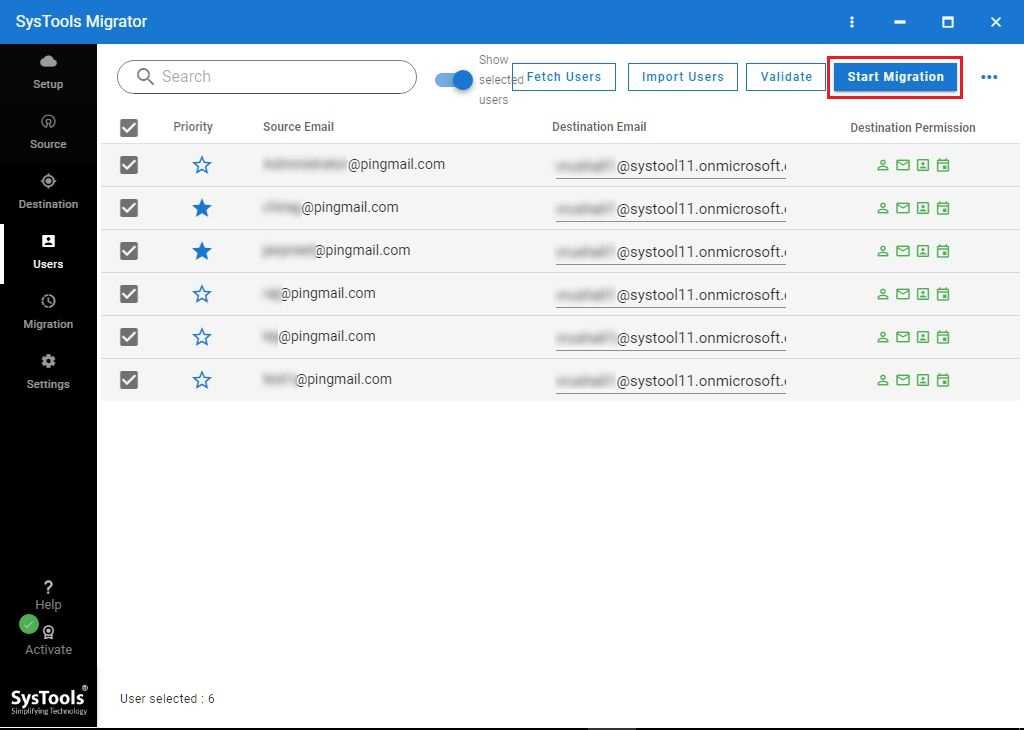
How to Migrate Exchange to Office 365 ?
Conclusion
In this article, we have come up with the best Exchange to Office 365 migration tool in detail. Users can use this software and easily migrate Exchange On-Premise mailboxes into O365 account without any data loss. This software helps users to make the entire process effortless and easy. Moreover, the software keeps data integrity intact and maintain folder hierarchy as well.