Simple Steps on How to Recover Deleted Outlook Data File
Have you ever been troubled by losing useful data on your PC, hard drive, memory cards, or USB devices because of mistaken deletion? We’re glad to inform you that there is 100% possible way to recover deleted items. Traverse through this page and you will learn many best ways to manage this job. This article will describe in detail on how to recover deleted outlook data file. First, let’s learn some important tips that might help you get a successful deleted file recovery result .
Explore the Useful Tips to Recover Deleted Outlook Data File
“When data loss happens, remember to stop using your PC or other external memory storage devices.“
Why is that? When you right-click a .ost or .pst file (or any files) and press Delete, the system hides the data by removing its file directory and marks the space as free for use. At this moment, you can get the file back by restoring the file directory. The data in the space will not remove until that space is occupied by the new data. New data is likely to overwrite the previously deleted files, so the possibility to recover deleted Outlook data file will be affected. It’s much riskier if you have an external hard drive, memory card, or USB drive with limited free space.
Three Possible Ways to Restore Deleted Outlook Data Items
Below mentioned are some methods which will help you find the best way to recover deleted Outlook data file.
Method 1: How to Retrieve Deleted Outlook Data File from Windows Recycle Bin
If you simply delete files on your computer by moving them to the recycle bin and do not press the empty recycle bin button, then you can retrieve them back with ease. For that you have to open the Recycle Bin folder, locate and right-click the .pst or .ost files you want and then you have to choose “Restore” option. This will recover deleted Outlook data file back to their original location.
Method 2: To restore an Older Version of the Deleted or Lost Outlook Data File
If you have emptied the Recycle Bin, then, try to retrieve an older version of the deleted or lost file by using the free backup and restore feature built into Windows. To do it follow the below steps according to the Windows version:
In Windows 7:
- Click the “Start” button » “Computer”, navigate to the folder that used to contain the file or folder.
- Right-click on the folder, then click “Restore previous versions” option.
- You’ll see a list of available previous versions of the deleted files or folders with different time and dates. Then, choose the version you want and click “Restore” to recover deleted Outlook data file.
Windows 10 / 8.1 / 8:
- Open the folder that contains the deleted file and click the “History” button.
- Then, File History will get displayed of all the files that contains the most recent backup of that folder.
- Click the “Previous” button to locate and select the file you want to retrieve, then click the “Restore” button to retrieve deleted Outlook data file.
Method 3: Recover Deleted Outlook Data File with Data Recovery Software
If you want to restore the same copy of the deleted files, and not a previously saved version, then you can try a third-party data recovery software i.e. BitRecover Data Recovery Wizard. This is an easy recovery tool that has been serving in the market for over a decade. It is designed in such a way so that the utility deals with all complicated data loss situations such as deleted recovery, format recovery, partition data recovery after virus attack, system crash, raw error, and more. It has helped numerous users to retrieve deleted Outlook data file from their PCs, external hard drives, memory cards, and USB drives.
Download the free trial from below link:
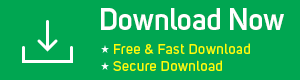
*Before purchasing the tool, make sure the trial edition of this tool restore the deleted / formatted data and displays it in the software interface.
Watch How to Recover & Repair Outlook Data Files
How to Retrieve / Recover Deleted Outlook Data File
The BitRecover Data Recovery Wizard has advanced algorithm technology. It thoroughly scans each storage unit of a physical hard drive. The overall process for a user to find their deleted items is as follows.
- Download and install the Data Recovery Software on your Windows System.
- From the first screen of software, you will see the recovery modes. Choose the required option, i.e. Deleted Data Recovery / Formatted / Partition.
- If you select Deleted Data Recovery option then, it will show you the screen with all the hidden partitions of the data drive. Even it will also show covered space by data.
- Then, choose the specific partition, the tool will start analyzing all your data. You can also see the recovery report after the process.
- The tool will preview all the data, which is recovered.
- When you choose the save option then, the tool will give a pop-up to select the destination path in a way to save the recovered data.
- Once the process is completed, the tool will give the completion message.
By following this method you can recover deleted Outlook data file i.e both PST and OST files. But there are chances when these files get damage. What to do if recovered OST file gets corrupted? What to do if recovered PST file gets corrupted?
The Best Solution:
Let’s check how it works….
How to Repair Recovered PST File?
This software restore deleted outlook data items into the actual format without any data loss. You can try this software to retrieve deleted Outlook emails, contacts, folders, calendar, journals, notes, etc. in windows effortlessly.
Download the free trial from below link:
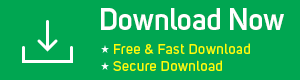
Following are the steps to retrieve deleted Outlook data file:
- Install and run PST Repair Wizard
- Then, select files or folder to choose corrupted PST files.
- After PST file recovery, showing all folders in software panel, from here select folders and press “Next” button
- Select the saving format, destination loaction to save resultant data and then press “Repair” button
How to Repair Recovered OST File?
The utility is capable to repair damaged or the corrupted OST file. The software easily restores the data into generic or the healthy formats. With this tool you can easily recover permanently deleted emails, contacts, calendars, tasks, Journals and all other forms of OST files.
Download the free trial from below link:
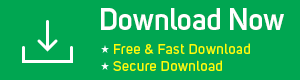
Following are the steps to Repair OST File:
- Install and run OST Repair Wizard
- Then, select files or folder to select corrupted OST files.
- After OST file recovery, showing all folders in software panel, from here select folders and press “Next” button
- Select saving, destination path to save resultant data and press “Repair” button
*Before purchasing the tool, make sure that the trial version of the tool can repair the Outlook data file and display its folders in the software interface.
Conclusion
Through the above article you can easily get a best solution on how to recover deleted Outlook data file without any loss of data. There is various third-party solution mentioned above. You can get Data Recovery Wizard, PST Repair Wizard & OST Repair Wizard for combo discount. For that please contact BitRecover Technical Support Team.

BitRecover Data Recovery can Easily recover any lost data, any deleted data, any overwritten data on Windows hard drive, no matter the lost data was deleted from recycle bin or not.