How to Import Email from Windows Live Mail to Office 365 ?
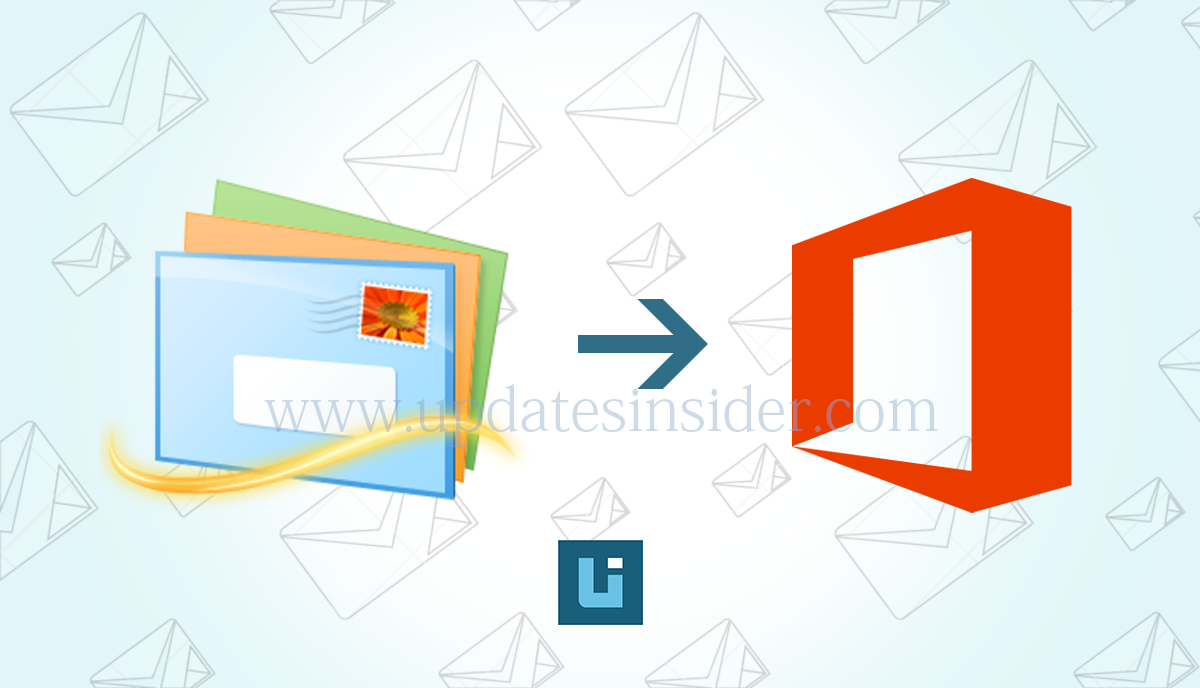
In this article we will discuss about How to import email from Windows Live Mail to Office 365 ? Also learn How to export emails from Windows Live Mail to computer ?
How Do I convert Windows Live Mail to Office 365 Account Directly ?
As we have seen the increase in the use of cloud-based email client services. So, almost every user wants to switch to a cloud-based application. Microsoft Office 365 is a cloud-based service and one of the most commonly used technologies. We’ve seen a lot of queries, and people are looking for ways to import emails from Windows Live Mail to Office 365 account. Therefore, we recommend using the BitRecover Windows Live Mail Converter wizard, which allows you to export WLM directly to Office 365. Before we continue, let’s take a look at the benefits of switching from Windows Live Mail to MS Office 365.
Key Facts or Benefits of Migrating Windows Live Mail Emails to Office 365
- No possibility of corruption: Since email, EML, mailboxes, etc. are stored in the cloud, they are stored immediately and therefore cannot be corrupted.
- Global data availability: Storing data in the cloud allows you to access your data anytime, anywhere.
- Update technology availability: Microsoft Office 365 application provide the latest technology in their subscription plans.
Steps to Migrate Windows Live Mail into Office 365
There is no manual direct way to import emails from Windows Live Mail to Office 365, so if you want to perform this type of task, you need the help from third-party software. But before that let us first export WLM emails into .eml file format.
Download the free trial from below link:


How to Export Emails from Windows Live Mail ?
- Open the Windows Live Mail application.
- Click the drop-down arrow next to the Tools icon, select Export Email, and then click Email.
- Select “Microsoft Windows Live Mail” and click “Next”.
- Click the “Browse” button to find the folder where you want to export the file.
- After that click the “Next” button.
- Then, select the folder of the email account you want to export.
- Then, click the “Finish” button.
- You can now export the emails from that particular WLM account.
After exporting WLM emails you can see that the emails that are exported are in .eml file format. For this, you can use the EML converter software to import emails from Windows Live Mail to Office 365.
Automated Solution to Convert Windows Live Mail Emails to Office 365
One such software is Windows Live Mail to Office 365 Converter. This application can perform an infinite migration without losing information. This tool can convert multiple EML files from Windows Live Mail to Outlook 2016 or Office 365 account at the same time. This tool can also import emails and attachments. It can quickly transfer a batch of EML messages or EML folders.
Advanced Features of Windows Live Mail into Office 365 Converter
- Keep Email Properties: This amazing software ensures that all properties of the Windows Live Mail database are preserved during the migration process.
- Multi-language Support: Windows Live Mail to Office 365 Converter supports multiple languages. When you install the tool, you can easily change the default language as per your need.
- All Windows Support: This software successfully supports all versions of the Windows operating system. Therefore, the user can use this utility easily on Windows.
- Bulk Migration: To save time and effort, you can easily convert your email into Office 365 in bulk form.
Easy Steps to Migrate Windows Live Mail into Office 365 Using software
The migration process can be completed in just a few steps by using this software. Follow the below steps to import email from windows live mail to office 365:
- Install and run the Windows Live Mail to Office 365 tool, select the folder containing the WLM files, and click OK.
- A preview of the WLM messages can be seen. After that select the email you want to migrate to Office 365 account.
- Then, Select Office 365 as the file format. Now, enter your Office 365 credentials, and then click the Convert button.
- Then, the software will begin to convert the emails from Windows Live Mail to Office 365 account.
You can also watch the process of conversion in this video:
Conclusion
If the user wants the access and wants the benefit of Office 365 account. Then, the user has to import emails from Windows Live Mail to Office 365. For performing this type of migration process, there is a need to use an expert solution. One such solution is discussed above in detail. Read the article carefully to know the complete export process without any issue.