How to Import RoundCube to Gmail: A Comprehensive Guide
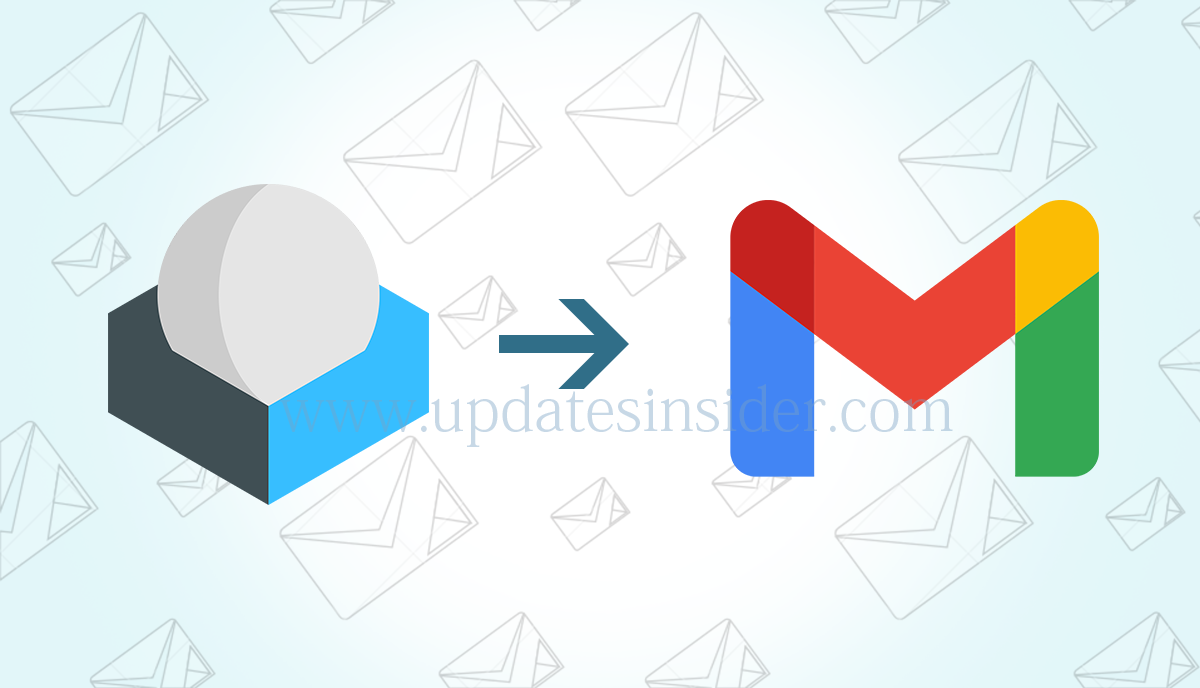
Are you looking to enhance your email experience by importing from RoundCube to Gmail? This guide will walk you through the process step by step, ensuring a smooth transition. Whether you’re wondering how to export emails, connect RoundCube to Gmail, or find the best migration tool, we’ve got you covered. Let’s delve into the details of how to migrate Roundcube to Gmail.
Roundcube is an open-source webmail software that provides users with a browser-based interface for accessing their email accounts. It allows users to send, receive, and manage their emails directly from a web browser, without the need for any additional email client software to be installed on their computers or devices.
As a webmail client, Roundcube offers features such as inbox organization, email composition, address book management, and support for multiple email accounts. It aims to provide a user-friendly and intuitive interface for users to interact with their email messages and perform various tasks related to email communication.
Why Should You Consider Migrating from RoundCube Webmail to Gmail?
In a world where communication plays a pivotal role, email platforms have become essential tools for individuals and businesses alike. The decision to migrate from one email platform to another is not one to be taken lightly. So, why should you consider transfer RoundCube to Gmail? Let’s delve into the compelling reasons that make this transition worth considering.
Unmatched Collaborative Power
Gmail is seamlessly integrated with Google Workspace (formerly G Suite), offering a suite of productivity tools like Google Docs, Sheets, and Drive. This integration empowers teams to collaborate in real-time on documents, spreadsheets, and presentations directly from their email accounts.
Superior Storage Capabilities
Gmail provides a generous amount of cloud storage space, ensuring that you won’t need to worry about running out of space for your emails and attachments. RoundCube, on the other hand, might be limited by the storage capacity of your hosting server.
Effortless Organization
Gmail’s labeling and filtering system allows you to categorize and organize emails effectively. With features like tabs and smart labels, you can automatically sort incoming emails, keeping your inbox clutter-free and well-organized.
Robust Search Functionality
Gmail’s powerful search capabilities are renowned. Its advanced search operators and filters enable you to locate specific emails quickly, even if your inbox is brimming with messages.
Mobile Accessibility
Gmail’s mobile app is user-friendly and offers seamless synchronization across devices. Whether you’re on your computer, tablet, or smartphone, you can access your emails, attachments, and integrated tools on the go.
Enhanced Security Measures
Google invests heavily in security, providing advanced protection against phishing, malware, and unauthorized access. Gmail’s two-factor authentication (2FA) adds an extra layer of security to your account.
Reliability and Uptime
Gmail boasts an impressive uptime record, minimizing disruptions in your email communication. This reliability ensures that you can access your emails whenever you need them.
Efficient Spam Filtering
Gmail’s sophisticated spam filtering algorithms help reduce the clutter of unwanted emails in your inbox, allowing you to focus on what matters most.
Integrated Communication Channels
With Gmail, you can not only manage emails but also initiate video calls, voice calls, and instant messaging using Google Meet and Google Chat, all within the same platform.
Continuous Innovation
Gmail is frequently updated with new features and improvements, ensuring that you benefit from the latest advancements in email technology.
Understanding the Migration Process
Roundcube functions as a webmail platform, offering various choices for exporting roundcube emails in diverse file formats. However, it’s important to note that there isn’t a straightforward method to directly import these files into Gmail without the risk of data loss. To facilitate the secure migration of Roundcube emails to Gmail, several tools specifically designed for this purpose are readily available.
Here is the quick step to import Roundcube emails to Gmail directly
- Step 1: Run Roundcube to Gmail Migrator.
- Step 2: Login and fill all the required credential details.
- Step 3: Select email folders that you want to migrate.
- Step 4: Select Gmail as saving option and enter credentials.
- Step 5: Click on the Migrate button to start migration.
How to Connect Roundcube to Gmail Manually?
If you’re looking to enhance your email management and accessibility, connecting your Roundcube account to Gmail can provide you with a streamlined experience. Follow these steps to establish a connection between Roundcube and Gmail:
Step 1: Goto Gmail Settings
In this step goto gmail “Accounts and Import” settings:
- Firstly, log in to your Gmail account.
- Then, click the gear icon at the top right.
- Select “See all settings.”
- Go to the “Accounts and Import” tab.
Step 2: Add Your Roundcube Email Account to Gmail
Now setup Roundcube POP3 settings:
- Then, under “Check mail from other accounts (using POP3),” click “Add a POP3 mail account you own.”
- Then, enter your Roundcube email address and click “Next Step.”
- After that, provide your Roundcube account username (full email address) and password.
- Enter your Roundcube account’s POP server information and port. Use port 995 for SSL/TLS.
- Choose import options such as leaving a copy on the server and using a secure connection.
- Click “Add Account.”
Step 3: Verify and Configure Outgoing Mail
Now setup Roundcube SMTP settings:
- Enter your name and click “Next Step.”
- Then, enter your SMTP Server details. Use port 465 for SSL/TLS or port 25 for Non-SSL.
- Enter your Roundcube username (full email address) and password.
- Check “Secured connect using SSL” if using SSL/TLS.
- Click “Add Account.”
- Check your Roundcube email for a Google confirmation code.
- Paste the code in the verification window and click “Verify.”
Step 4: Set Your Default “Send Mail As” Address:
- Return to Gmail settings.
- Go to “Accounts and Import.”
- Under “Send Mail As,” click “make default” next to your Roundcube webmail address.
Following these steps will establish a connection between your Roundcube email and Gmail, allowing you to manage and send emails seamlessly from both platforms.
Choosing the Right Migration Tool
If you’re considering migrating from RoundCube to Gmail, one powerful tool that can streamline the process is the RecoveryTools Roundcube Backup Wizard. This tool offers a range of features designed to make your migration efficient, secure, and hassle-free. Let’s delve into how the Roundcube Backup Wizard can help you seamlessly transition to Gmail.
Download the free trial for Windows from below link:


Download the free trial for Mac from below link (Features may vary):


Key Features of Roundcube Migration Tool
- Effortless Data Extraction: The Roundcube Backup to Gmail Migrator Wizard simplifies the process of exporting emails from your RoundCube account. With its user-friendly interface, you can quickly select the emails you wish to migrate and save them in a compatible format.
- Versatile Export Formats: This tool supports various export formats, including MBOX, EML, and MSG. Whether you prefer a single file or individual message files, RecoveryTools has you covered.
- Preserves Data Integrity: During the migration process, data integrity is crucial. RecoveryTools ensures that your email attachments, metadata, and folder structure are maintained exactly as they were in RoundCube.
- Selective Migration: Not every email needs to be migrated. The tool allows you to select specific folders or messages for migration, helping you trim down unnecessary data before making the switch.
- Efficient Bulk Migration: If you have a substantial number of emails to migrate, the tool’s bulk migration feature can save you significant time. Migrate multiple emails at once without compromising quality.
- Advanced Filters: Sorting through emails can be overwhelming. RecoveryTools offers advanced filters to help you refine your selection based on date ranges, sender, subject, and more.
- Intuitive User Interface: The tool’s intuitive interface makes it accessible for users of all levels. You don’t need to be tech-savvy to navigate through the migration process smoothly.
How to Import Roundcube to Gmail Using Professional Tool?
Here learn how to migrate roundcube to gmail using this trustworthy software. Follow these steps to migrate Gmail to the Roundcube process:
- To start the process, download and launch the utility on your Windows or Mac computers. Take a moment to thoroughly review the provided instructions.

- Enter your Roundcube account credentials within the user interface panel. Additionally, if you wish to migrate multiple IMAP account emails to a Gmail account simultaneously, you have the option to select the batch migration feature.

- From the array of file-saving options, opt for the Gmail selection.

- For a more selective Roundcube to Gmail migration, you can further refine the process by choosing filter options.

- Provide your Gmail account credentials within the user interface panel.

- Upon completing these steps, click the “Next” button to initiate the migration of IMAP emails to your Gmail account.

- Once the migration process is successfully executed, you can confirm its completion by clicking the “OK” button.

With its array of features designed to simplify the migration process, the Roundcube Webmail to Gmail Migration Tool is an excellent choice for seamlessly moving your emails from RoundCube to Gmail. Its user-friendly interface, versatile export formats, and advanced filters make it a powerful tool for ensuring a smooth transition. Whether you’re an individual user or a business, this tool can help you make the switch efficiently while preserving the integrity of your data. Experience the benefits of Gmail’s enhanced features with confidence using RecoveryTools. Now you understand how to migrate roundcube mailbox to Gmail account directly.
FAQs About RoundCube to Gmail Migration
Using the best Roundcube webmail to Google Workspace importer tool to easily transfer webmail data to Gmail account directly
The best migration tool depends on your needs. Consider factors like ease of use, data security, and customer reviews. RecoveryTools Roundcube to Gmail Migrator is a recommended option.
The migration process is similar when moving to Google Workspace. Follow the same above mentioned steps to export from RoundCube and import into G Suite Workspace.
Conclusion
In summary, this comprehensive guide has provided you with a detailed roadmap on how to migrate Roundcube to Gmail seamlessly. By following the step-by-step instructions, you can efficiently connect, import, and manage your Roundcube emails within the Gmail platform. Embrace this transition to enjoy the convenience, features, and accessibility that Gmail offers while securely transferring your email data from Roundcube. Make the move today and experience a more integrated and efficient email management solution by migrating from Roundcube to Gmail.